If you are a third party advisor using a non-RBC email address, click “Learn more” to view your sign-in & registration guide
Learn more
To sign-in as an advisor:
Step 1) Go to rbcgam.com and click “Advisor sign in” located in the top right corner of your browser.
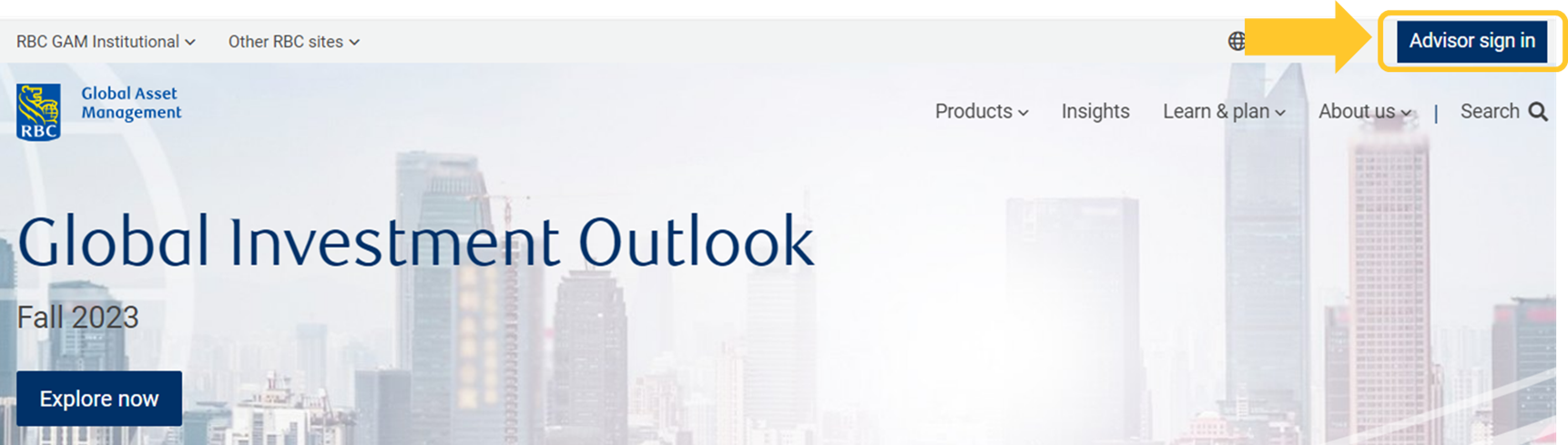
Step 2) Click on the “RBC Sign in” button at the bottom of the sign in module.
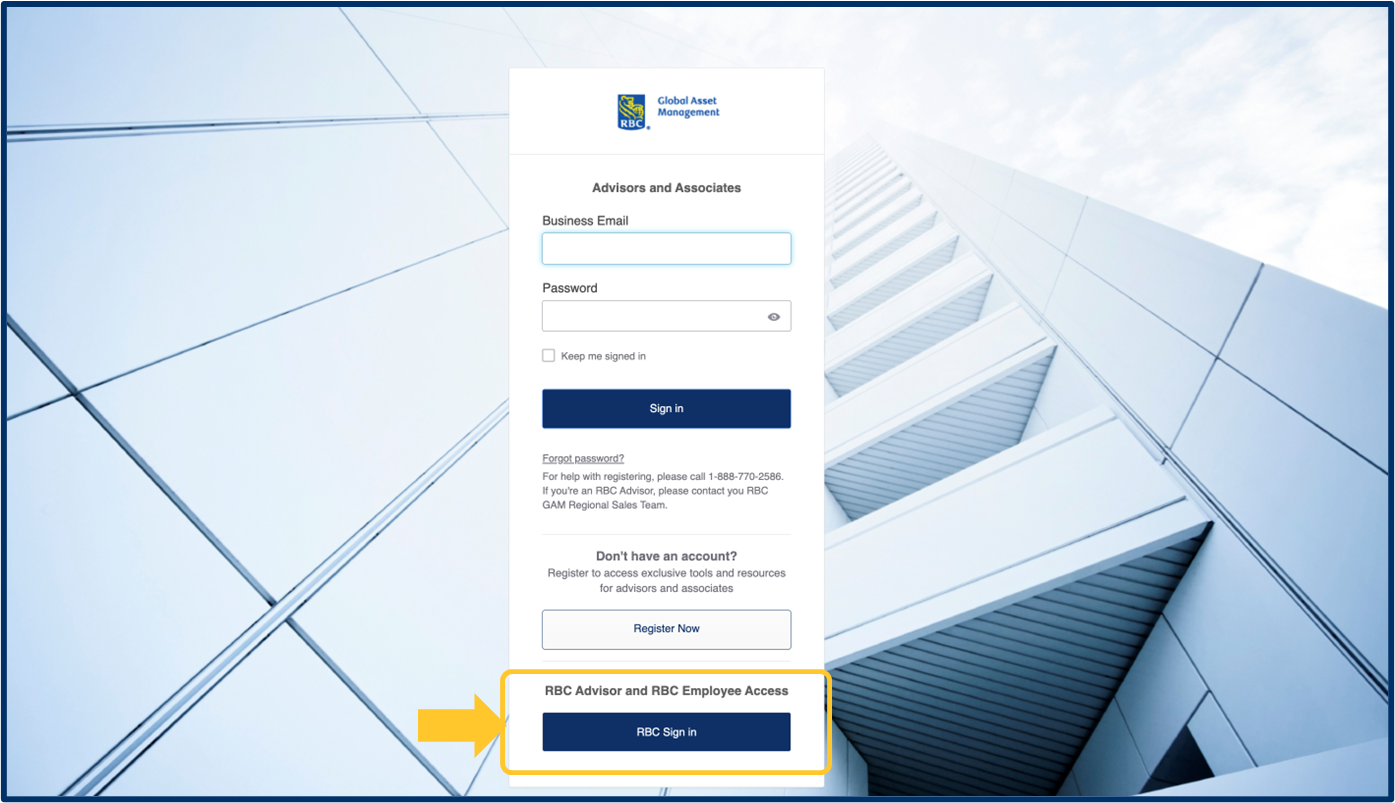
Step 3) You will be directed to the RBC Enterprise log-in platform:
a) Enter your RBC email address, click “Next”
b) Enter your RBC password, your password is the same as your Windows domain password (used to log into your RBC laptop), click “Sign in”
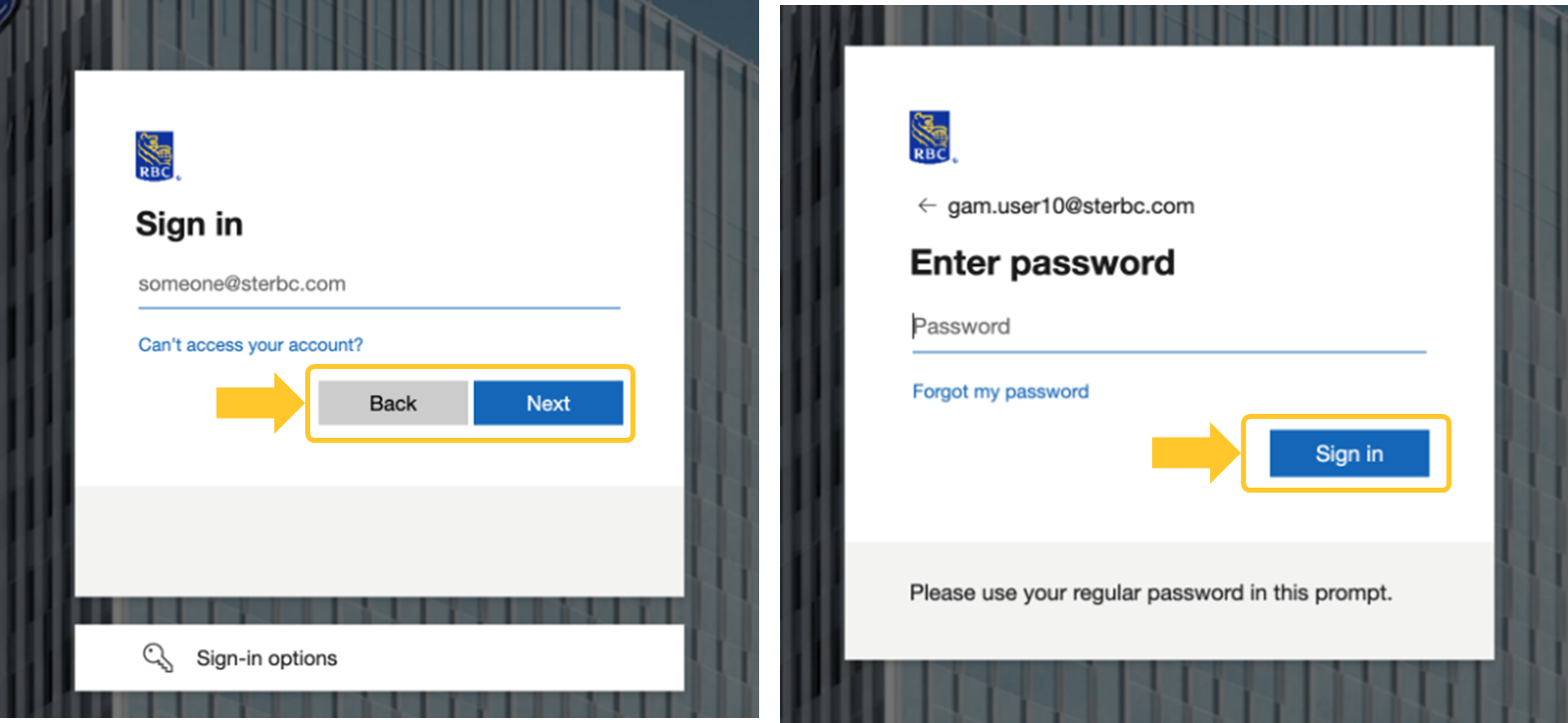
If you are outside the RBC network, you will be required to complete multi-factor authentication, for more support on multi-factor authentication, please reach out to your workgroup’s technical support.
Step 4) This final step is only applicable the first time you sign in
a) Click down on “Select an Option” and select your role
If you are unsure which role to select, please reach out to your GAM representative for support.
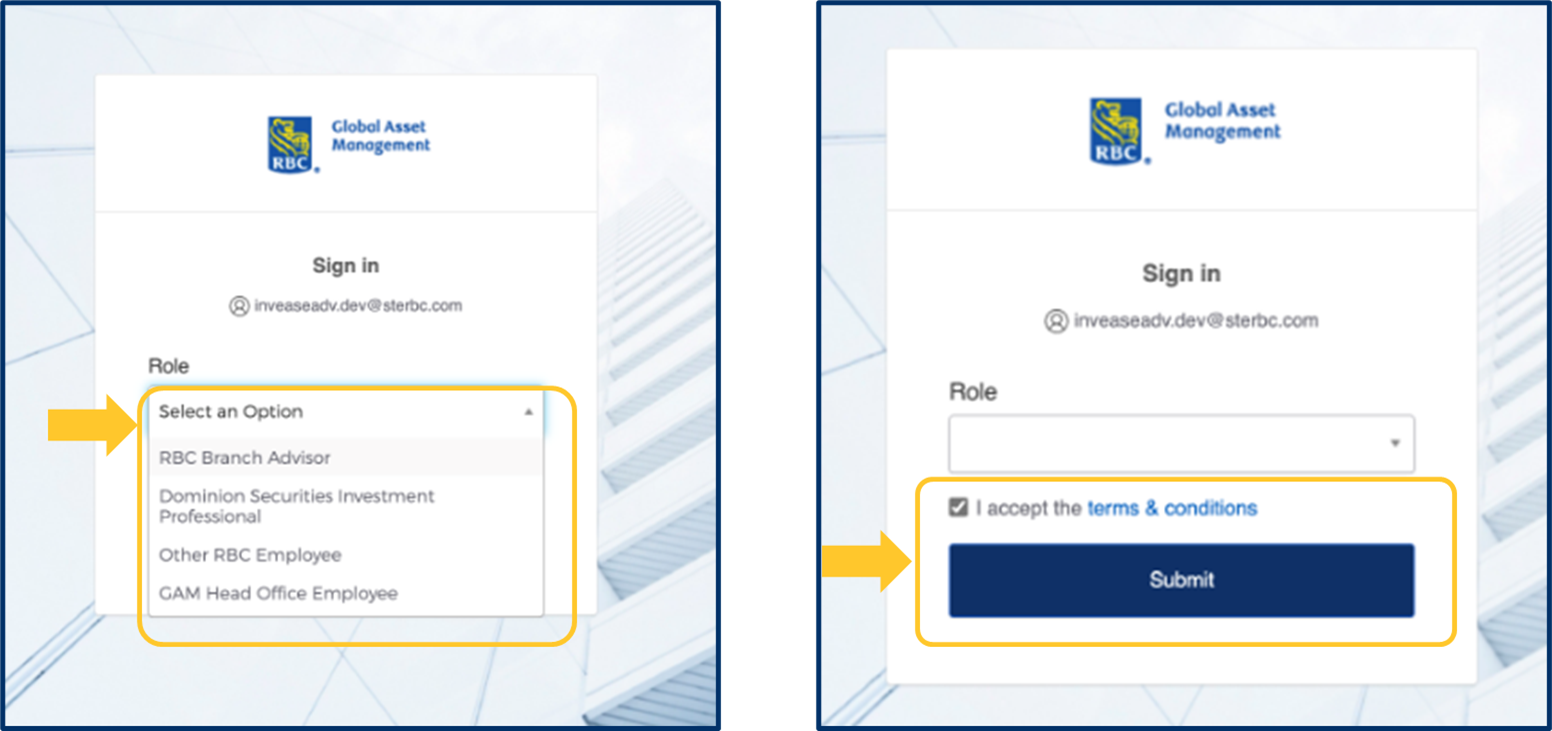
b) Agree to the terms and conditions then click “Submit”
c) You should now be signed in and re-directed to the RBC GAM homepage
Why is this happening?
We have upgraded our website login process to transition to RBC’s Single-Sign On platform, allowing you to use your RBC email address and password from outside the RBC network.
What if I encounter difficulties logging in?
If you have any difficulties or questions during this transition period, please email RBCGAM.AdvisorSales@rbc.com or call 1-888-770-2586 for support.
If you are a third party advisor using a non-RBC email address, click here to view your sign-in & registration guide